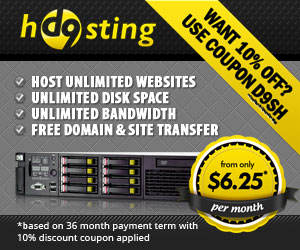The Best WordPress Anti Spam Plugin
The question that has been plaguing bloggers since the dawn of time.
How Can I Stop Spam Comments On My WordPress Blog?
Thankfully, there is a dead simple way to stop 99% of all spam comments. I’ve used it on my blog since I launched back in June 2006 and since then I’ve only had to remove a tiny amount of spam comments that made their way past my “Spam Defences”.
At the time of writing this post, my anti-spam plugin has stopped “11,527 Spam Comments.”
I’m sure you’ll agree that’s enough Viagra Spam to…..I’ll leave you to insert your own pun here.
Can you imagine what would have happened if I didn’t have my anti-spam plugin installed? I would have to go through and delete those 11,500+ comments manually.
It also gives me the freedom to leave my comments open, and un-moderated. This let’s me sit back and watch everyone of you comment away in “real time” without you having to wait for me to manually approve your comments.
So now you know how good it is, let me show you how to install it on your own wordpress blog.
First of all you need to know what the plugin is called. It will come as no great surprise for a lot of you, to find out I’m using the “Akismet” plugin. It’s the default anti-spam plugin that comes with all WordPress downloads. (So why don’t you use it!)
I think the thing that puts a lot of people off Akismet is the API key that you need to activate the plugin, but this isn’t nearly as complicated as it sounds. Following the step by step instructions below and spam comments will be a thing of the past!
1. Log into your WordPress admin dashboard and click on “Plugins”.
2. Aksimet comes pre-uploaded with all new WordPress installations so you don’t need to upload anything. Just look down the plugins list, find Aksimet and click on the “Activate” button.

3. You will then see a message like the one in the screen shot below asking you to enter your API key. You probably don’t already have one, so you need to click on the link that takes you to the WordPress.com Sign up page.

4. Fill out the sign up form, and in the last radio button select “Just a username please”. When done click on the “Next” button.
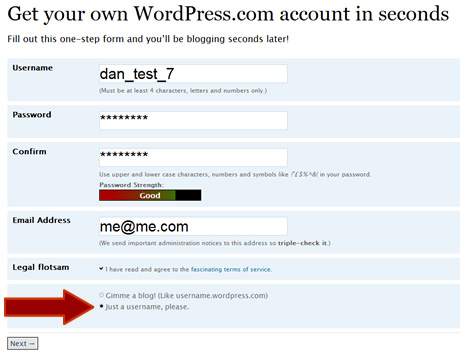
5. You then need to confirm your email address, when you have done that your account has been created and you can log into your WordPress.com dashboard.
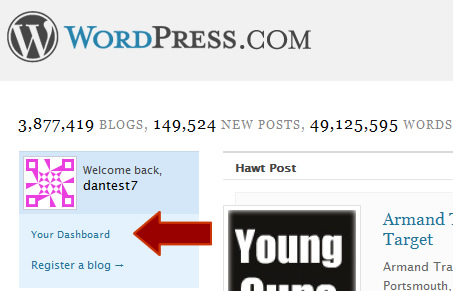
6. Once logged in, click on the “Profile” link to the right of the page. You’ll then be shown your WordPress API key.
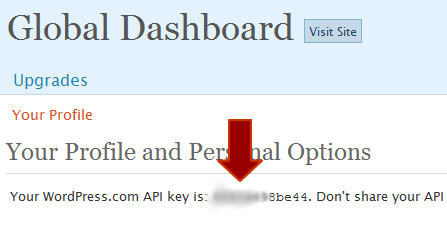
7. Now you just need to go back into your own blogs dashboard, click on Plugins > Aksimet and enter your API key in the space provided.
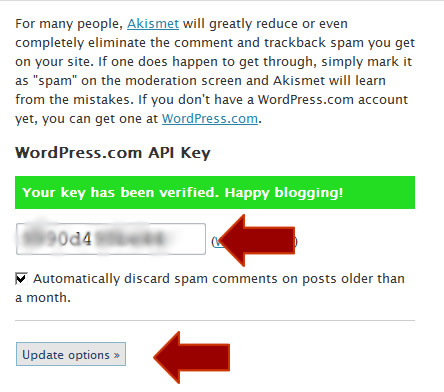
If you have entered the key correctly, you’ll get a nice green success message and the plugin will now be working on your blog. You don’t need to do anything else, you can now sleep easy at night knowing your blog will no longer be subjected to comment spam!
Thanks for reading, and let me know if you have any question.
Regards,
Dan
New Blog Design (Not suitable for people with a Blue allergy)
What do we all think of the new blog design? I went for over 2 years without a theme change so it was tough to say good bye to the old theme but I like this new one. Unlike my old theme this one supports widgets so I was FINALLY able to lose my widget virginity!
The main difference is the big opt-in form to the top right of the page, and the removal of all the contextual ad’s. (Adsense)
The adsense earnings from the blog were nominal to say the least so I’m putting all my efforts into attracting new readers to the blog mailing list, rather than looking to make a few cents from adsense every now and then.
I also took the opportunity to move the blog away from the old host and moved it over to our own D9 servers, so it should now load faster for you when accessing posts!
I’m also looking for a new tag line to go under the “El Passo Blog” text at the top of the page. Any suggestions? If so please leave a comment and I’ll give something to the winner…..I don’t know what it will be yet but you can rest assured it will be something amazing! (probably)
Cheers,
Dan
Did (some) Online Marketers Ever Have Any Class?
Did (some) Online Marketers Ever Have Any Class?
This is a first for me, today I will be moving away from my usual “How To†guides to have a bit of a rant. It’s not just any rant either, it’s been something that’s been building up for months now so I’m going to have a little vent on the blog!
I think it’s going to be a difficult one for me to write, as you’ll either agree with me, or you’ll think I’m a bitter twisted little man and you’ll probably never read a post of mine again, but one feels that one should take the risk and write it anyway 🙂
My beef (or houmous if you are a vegetarian) is with marketers that have absolutely no class. Not class as in they don’t know which knife and fork to use at a dinner party, but the very much un-classy way that they come across when communicating with their mailing list members.
And just a quick side note before I really get going, I’m not tarring every online marketer with the same brush, the vast majority are great people that I get along very well with, there’s just a very small portion that market in a way that I really don’t feel comfortable about.
So, what exactly is my problem?
Marketers that push their “wealth†in EVERY SINGLE email, blog post, twitter update, forum post, testimonial and so on!
Now I can fully understand providing proof of earnings when the marketer is selling a “How To Make Money†type guide, but do we really need to hear about how they are riding around in their limo this morning, or how they just spoke with their best friend about how much money they made last week?
Would they actually talk like this to people in “real life�
Am I the only person that finds it absolutely cringeworthy?
I am reading the emails whilst thinking to myself “Did they really say that?â€
Plenty of open ended questions there, but I’m going to go back to the “real life†question.
I don’t know about you, but I like to communicate with my members (you!) using the same language and tone as I would in “real lifeâ€. I’d like to think if you ever met me in person that I’d be exactly the same as I come across in my online communication.
But are these people that insist on pushing their “wealth†in our face every day the same? Would they actually walk up to someone in the street and push their latest 6 figure affiliate cheque in the persons face, because that’s what it feels like they are doing when I read their emails or other communication.
I don’t want to come across as being a jealous newbie either, I’m very lucky that I earn a very, very good income from online marketing. But I do it without needing to push my earning figures in your face every week. I’ve been writing this blog for over 2 years now and I can’t remember ever telling you, or anyone else for that matter how much I made last week, last month or last year.
Hell, I don’t even tell my friends what I earn!
They do sometimes ask me, as they are curious about “What Dan actually does for a job†but even then I do feel very uncomfortable talking about it, I’d like to think the reason for feeling uncomfortable when talking about my earnings is because I have a bit of class.
What I’m trying to get at here is there’s a fine line between showing some proof of how a system works and earnings but not the bragging on and on and on, no class, and I think it’s very unsavoury to go on about how much you are earning.
Oh well, maybe it’s just a British thing!
Regards,
Dan
I’m sure I don’t need to give you a push towards the comments section for this one, I’d imagine pretty much everyone must have a view on this so comment away!
How To Create A Custom PayPal Checkout Page
How To Create A Custom PayPal Checkout Page
Greetings hello and welcome to a long overdue blog posting. I’ve been run off my feet with one thing and another the past couple of weeks, hence no blog postings.
I put aside 30 minutes today to write a post, but until yesterday I was really struggling for a subject.
Then, without warning PayPal decided to have one of their customary “Let’s screw with Dan’s account†days.
They decided that after over 2 years of having my personal bank account linked to my business PayPal account, I’d been having it far too easy so it was time to put a stop to this!
After I made a withdrawal to my account last week, I got an email from PayPal saying the withdrawal failed and the bank account had been removed from my account.
I tried to re-add the account but it wouldn’t let me add an account using my name, the bank account name had to match the business name in PayPal. (El Passo Enterprises)
That was a bit of a problem because I don’t have a bank account called “El Passo Enterprisesâ€, so the only option was to downgrade to a premier account so I could use my normal bank account with the PayPal account.
The problem with this – whenever a buyer goes to the PayPal checkout page, instead of seeing a professional business name they would see the email address that they were sending payment too, which I think looks a bit crap!
So I decided to create a custom PayPal checkout page to get around the email address display problem. Here’s what my new checkout page looks like:
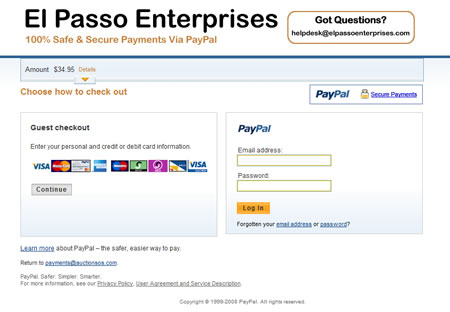
And here’s how you can set up your own!
1. The first thing you need to do is create a header image, this will go at the top of the page. The ideal size for the header (as stated by PayPal) is 750px * 90px.
2. When the header has been created, you need to upload it to your web space, BUT, and this is important. It needs to be uploaded to a secure server, if you don’t upload it to a secure server your browser will display an “Insecure Items On Page†error message and this could put off your buyers.
Most hosts will have a shared SSL certificate that you can use, I uploaded my image to my D9 Hosting account, and the image is stored securely here:
https://bullseye.d9hosting.com/~paudan/images/danpp.jpg
If you are also with D9 Hosting, the URL to your shared space will be:
https://bullseye.d9hosting.com/~YourUsername
If your host doesn’t provide you with a shared SSL….maybe it’s time to switch to someone else!
3. With your image created and uploaded, you need to log into your PayPal account and click on:
Profile > Custom Payment Pages
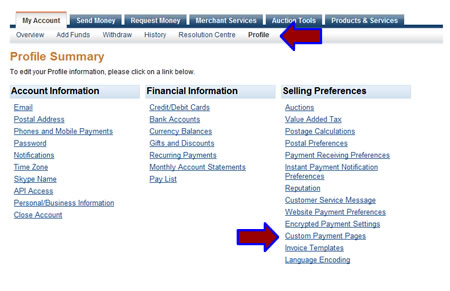
4. The next step is to add a new payment page; you can do this by clicking on the “Add†button.
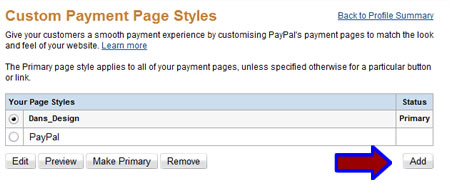
5. You then simply need to give the theme a name, and then enter the URL of your secure header image in the “image URL†field.
You can also specify different page and border colours, but I decided to stick with just the header!
When you are done, click on “Saveâ€.
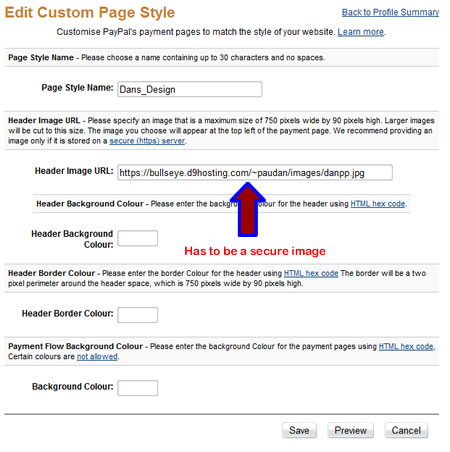
6. The final step is to go back to the Custom Payment Pages overview page and set your design as the primary style, when you have done this all of your PayPal payment pages will use your new design!
And that brings to an end this guide. It’s fairly simple to create your own payment pages in PayPal but as always, if you have any questions and comments please leave them below!
Cheers,
Dan
The Power Of The Article
I have the power!
I have the power!
I have the power!
No, I’m not Batman, I just write articles.
Here’s a real life story that should give you (if you needed it!) a kick up the toosh to write some articles, or even a (singular) article – that’s all I did!
As a lot of you probably already know from my sometimes cryptic emails, I run loads of mini-niche websites that make me more income that any of my “Well known†sites, but they don’t get anywhere like the same number of visitors that my “Well known†sites receive.
To cut a long story short:
– Â New Site Uploaded Last Week
– Â Submit ONE Article To Ezine Articles
– Â 12 Website Visitors In Past 2 Days
– Â 2 Affiliate Sales
–  £25.00 For Me (About $50.00)
Of course I also needed to select a good product to promote, and a good keyword to target but after that, the article does the work for me.
Not only does it get me traffic from people reading the article, it provides me with a really quick and easy way to get the website listed on Google. Take the site I created last week, when my article was approved at Ezine articles, my site was listed on the first page of Google for my search term within 8 hours, not quite a record but very fast I’m sure you’ll agree.
The point I’m getting at here, is that marketing, getting your site on the first page of Google and making sales is only as difficult as you make it. There is no need to try and over complicate things.
– Â Find a good product to promote
– Â Check the keyword searches and do a bit of keyword research
– Â Produce a simple, well laid out website to promote the product
– Â Write an article targeting the keyword
–  If you’ve found a good keyword you should be able to get onto the front page of Google
I’m sure I’ve mentioned all this before but the £25 from 12 visitors made me want to write about it again. Now that you know how I do it, go out and try it for yourself. Imagine if you had 10 of these sites online brining in that sort of income!
Of course, the £25.00 from 12 visitors isn’t going to be enough for me to retire to Jamaica and marry a porn * but it’s a start!
What I’m going to do now is continue to submit some articles over time, and get more back-links to the site. At present the site is only number eight on Google for the search term, I’d ideally like it at number one.
I also tend to target two different keywords for each site, I pick one easy keyword and one that will be a bit more difficult, but still achievable. The keyword that got me to page one on Google was the easy keyword, so now I’m going to put my efforts into the other keyword, it will be slightly more difficult, but if I manage it, those 6 daily visitors could easily turn into 400 daily visitors!
Thanks for reading, and before any of you ask…No, this isn’t a sub-conscious warm up for my new product. That’s still a long way off; I seem to have a constant case of writers block when it comes to putting everything that’s in my mind onto paper.
As always, questions and comments can be added below.
Until next time,
Dan