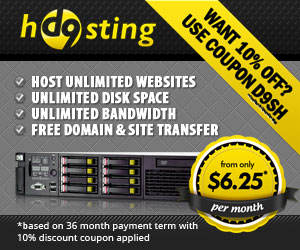How To Set Up Google Analytics eCommerce And Goal Tracking
It’s a wet and windy morning here in Yorkshire, which means it is perfect weather for me to write part 2 of my Google Analytics guide. In part 1 I showed you why Google Analytics is so cool, and I gave you some very basic instructions on how to set it up on your website.
In part deux, I’m going to give you a comprehensive step by step guide, showing you how to use Google Analytics to track your e-commerce transactions.
Before I start let me just give you a quick run-down about the different “goals†and e-commerce tracking options, depending on your site some of the guide might not apply to you.
In this example, as well as setting up basic tracking so I can see what the conversion rate for my product is, I’m also going to be setting some goals. Goals can be used for any number of things, you could have a goal set up to see how many visitors sign-up to your newsletter through your opt-in form, or you could use it to see how many people go through your shopping cart and go on to make a purchase.
In my example I’ll be showing you how I use Goals to track how many customers make it through the D9 Hosting shopping cart! Don’t worry if it isn’t making sense, it should all start to come together when you read the guide.
So with that out of the way, let’s get started!
Step 1
This is a nice easy start for you, if you already have an Analytics account then simply log in to your dashboard (admin) area. If you don’t yet have an account then you’ll need to sign-up first – it’s free!
http://www.google.com/analytics/
Step 2
Next we need to create a profile for the website that you wish to generate the stats for. With you now logged into your dashboard, click on the “Add Website Profile†link.
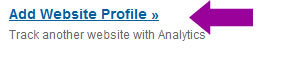
You then need to fill out the small form with the details of your website, it’s all very straightforward but I’ve added a screenshot showing you my settings if you need to use them as a guide.
When you have entered all of the information, click on the “Continue†button.

Step 3
Moving swiftly on to step 3 and one of the most important parts of the process – The Tracking Code!
After clicking on “Continue†in step 2, you will see a screen like the one below:
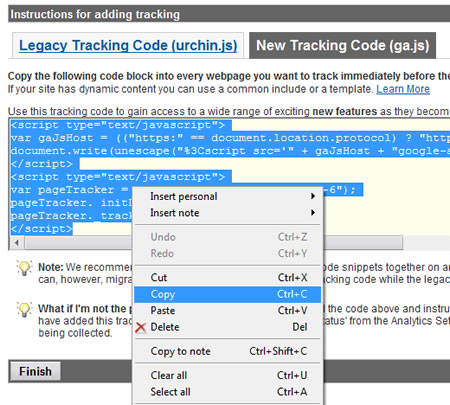
You are presented with 2 types of tracking code, Legacy and New. I prefer using the New tracking code as it helps get your site ready for any future Analytics features that wouldn’t be available if you were using the old code.
So select the new style code, highlight it and “Copy†it to your clipboard. (Right click on the highlighted code and select “Copyâ€)
After you have copied the code, click on the “Finish†button. Don’t worry if you lose the code, you can always retrieve it later!
Step 4
Next we need to add the code that we just copied in Step 3 to EVERY page we wish to track – this should be every page on your website, not just the home page!
You should paste in the code just before your closing </body> tag in your HTML source code.
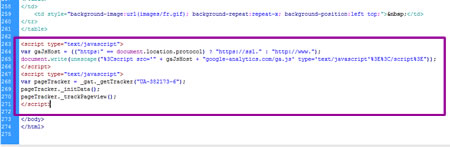
If you have a site with a lot of pages, you could do a global find/replace and find:
</body>
And replace it with:
**The google tracking code here** </body>When you have added the tracking code to all of your pages, you then need to upload the pages to your web space.
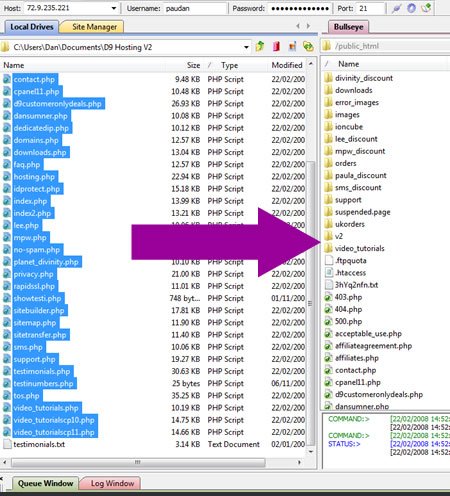
If you then go back into your Google Analytics account and look at the Status of your tracking code, you should see a “Tracking code installed†message next to your website profile. If you don’t see this message try again in a few minutes, if you still see errors after a few minutes you need to double check you have pasted the tracking code into your pages correctly.
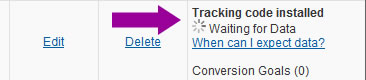
Step 5
With the tracking code installed, we need to then tell Analytics that our site is an e-commerce website and that we wish to track sales and conversion rates!
To do this, click on the “Edit†link that appears next to your website profile.
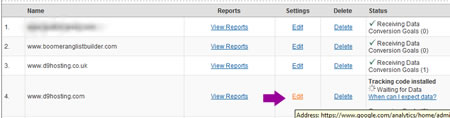
You will then see a set of e-commerce options that you can edit, make sure you select “Yes, this is an e-commerce website†and that you select the correct currency that your site sells items in.
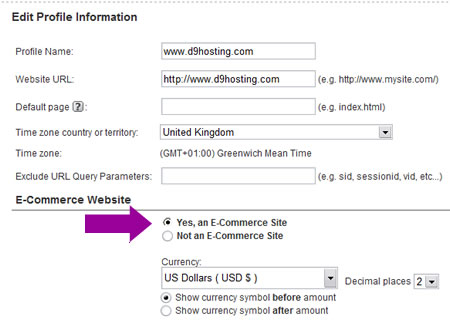
When you are done, click on finish.
Step 6
I am now moving onto “Goalsâ€. If you only have a 1 page website and just want to track sales, you can skip to part 7!
In this example I’m setting up Analytics for www.d9hosting.com
One of the things I wish to track is the effectiveness of the shopping cart. The cart is made up of multiple stages, part 1 you select the hosting package, part 2 you select the domain name and so on.
Setting up goals allows me to track visitors as they go through the different steps, it also shows me if the abandon the cart, and at which point they abandon. If a lot of people abandon the cart at the same stage, I know there is a problem and I need to take a closer look!
So now you know why I’m setting up the goal, here’s how you do it:
Find the “Goals†section for your website profile, and click on the “Edit†button:
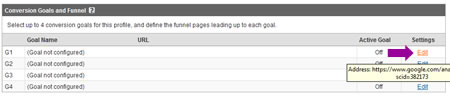
You will then be presented with a screen asking you to input your goal details.
To save typing out everything here, I’ve taken a screen shot showing you how I set up my goals for my hosting shopping cart:
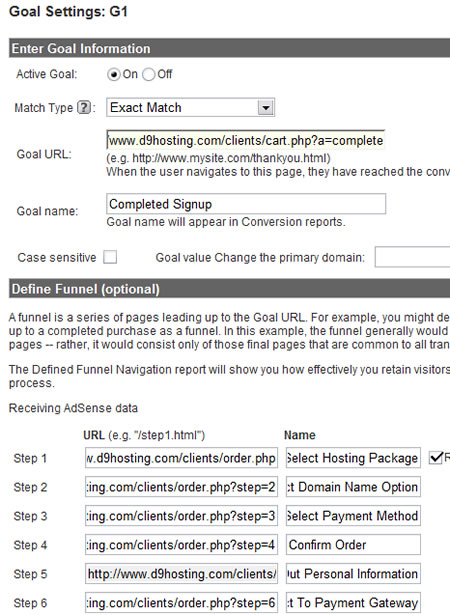
Your funnel URL’s will obviously be different to mine but as long as you get the URL’s in the correct order you shouldn’t have any problems!
You can also make things easier by not defining a funnel at all. This would be useful if you wanted to track newsletter sign-ups. You would just set the “Completed Goal†URL as:
http://www.yoursite.com/Thankyouforjoining.htm (Or whatever your opt-in success page is called!)
When you are happy with the settings, click on the Finish button and you are done, wasn’t so bad was it?
Step 7
The final step for setting up e-commerce tracking is to add some extra code to our “Thankyou†or “Download†page, in simple terms this is the page that the users gets sent to after they purchase your item/s.
You should already have the default tracking code installed on this page, but you also need to add an extra bit of code, this allows you to enter the sale amount, the order ID and so on.
You can see full details here:
http://www.google.com/support/googleanalytics/bin/answer.py?hl=en&answer=55528
But in short, you just need to add the following code under the “pageTracker._trackPageview();†line of the default code:
pageTracker._addTrans( “1234”, // Order ID”Mountain View”, // Affiliation
“11.99”, // Total
“1.29”, // Tax
“5”, // Shipping
“San Jose”, // City
“California”, // State
“USA” // Country
);
pageTracker._addItem(
“1234”, // Order ID
“DD44”, // SKU
“T-Shirt”, // Product Name
“Green Medium”, // Category
“11.99”, // Price
“1” // Quantity
);
pageTracker._trackTrans();
*Please don’t copy/paste the above code, copy it from Google instead. WordPress tends to make a mess when you copy/paste code.
Your final code should look like the code on the Google page here:
http://www.google.com/support/googleanalytics/bin/answer.py?hl=en&answer=55528
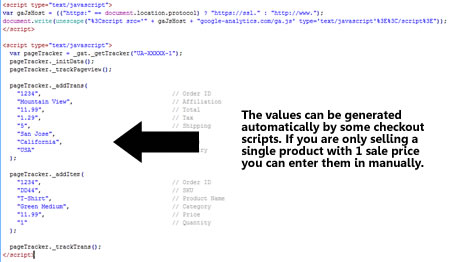
If you are only selling 1 product then you can enter the values manually, if you are using a shopping cart you should be able to use it to pass the details into the Analytics tracking code. Please contact your script vendor if you are unsure about how to do this.
That brings to an end this guide, Analytics usually takes around 24 hours to update so you’ll have to wait until this time tomorrow to see your results, but once you have everything set up correctly it’s a great resource for any webmaster to use!
Thanks for reading, and I hope you have found it useful.
Let me know if you have any questions,
Regards,
Dan
Forget Chocolates, Try Another Kind Of Optimization!
Filed under: My Offers

Roses are red, violets are blue, I have an SEO eBook for you! –
Happy Valentines Day 🙂
Before I give you more information, if you are getting ready to
take any loved ones out for Valentines Day then put this email on
hold until the morning, there are some things that are a lot more
important than SEO!
If you are still reading it means you are like me this Valentines
Day…..single…..or maybe you live in a different time zone and
it’s not time to go out for a meal yet, either way I have some
juicy info for you today.
You’ll remember that at the start of 2008 I gave you a list of my
plans for 2008, in the plans was a big update to my Boomerang List
Builder Software (just got a beta copy of the update from the
programmers today and so far so good!) and a new “Mysterious”
project currently called “Website X”.
The idea behind the “Website X” name is a simple one:
“Website” – Because the project includes a website
“X” – Because it sounds cool…..hey, at least I’m being honest
with you 😉
I’m going to be slowly releasing more information on “Website X”
over the coming months, but for now I’m going to give you a snippet
of information that should wet your appetite:
My Website X’s Generate 99% Of Their Traffic From Search Engines!
That’s right, no PPC, no mailing lists, no forum posts – nothing
but Google, Yahoo and MSN!
In the final “Website X” package I will be showing you how I
optimize my “Website X’s” for the search engines, and if you can
follow a step by step plan you will be able to achieve the same
results without any problems…BUT
It is my firm belief that SEO (Search Engine Optimization) should
be high up on your list of ways to promote your websites, if it
isn’t currently on your list of priorities then WHY isn’t it?
My “Website X” sites currently bring in more income than any of the
sites that I don’t actively promote through SEO, so much so that I
am now making SEO my main priority when I create a new website and
I honestly think you should be doing the same.
On average I’d estimate that it takes me no more than 6 hours to
fully optimize an average site of my own, less if it’s a standard
sales page, that 6 hours of work will then help me to bring in
traffic for the coming months and years!
I think I’ve made my point about how lucrative having your sites on
the first pages of the search engines can be, but I think I know
what will be putting you off:
“SEO sounds too difficult for me, I’m a bit of a Novice”
Not True! I know you’ll think it’s easy for me to sit here and
praise SEO, after all, I’m a self-confessed techno-geek but I
really do mean it when I say that SEO is a piece of cake once you
have the basics covered!
It’s like anything, you need to gather the information, you then
need to read it, and then read it again, then put in into practice,
going back to your guide for clarification.
That’s exactly what I did around 2 years ago when I purchased Brad
Callen’s “SEO Made Easy” eBook. Before I purchased the eBook, I
knew NOTHING about SEO. After I purchased the eBook I printed it
out and read it twice, I then put it into practice, going back to
the book when I needed it for clarification.
I still have the eBook (SEO Made Easy) sitting in “My Documents”
and still go back to it from time to time. The problem now,
however, is that the eBook is over 2 years old and, like anything
in the computing world, things change over time so some of the
information is dated.
The good news however is that Brad Callen released a brand new SEO
eBook earlier this week that surpasses SEO Made Easy, it contains
EVERYTHING you need to know about SEO. When I got the email in my
inbox earlier in the week I had no hesitation in making the
purchase, infact I didn’t even bother reading through the sales
page!
I’ve just finished going through the eBook and can honestly say
it’s going to be worth it’s weight in gold to me, and it will also
help make my “Website X” project even more lucrative. What I like
most about Brad’s new book is that it doesn’t just give you the
usual “Optimize your pages and get back-links” information. He
actually looks at long term plans, showing you how not only to get
your sites into the search engines, but to keep them there as well!
If you want to take advantage of traffic from the search engines
then head on over to Brad’s page now:
http://elpassoblog.com/recs/seo_mindset.php
If you decide to purchase drop me an email and I’ll send you over a
copy of SEO Made Easy to complement the new eBook!
Thanks for reading,
Dan
Keeping Track Of Your Website Visitors
Keeping Track Of Your Website Visitors
Greetings everyone, welcome to another newsletter. Although why I still call them “Newsletters†is anyone’s guess, I think I’m going to have to rename them to “Mildly interesting postings from a bit of a geek that seem to arrive in your inbox every now and againâ€.
So with that in mind, welcome to my very first mildly interesting post….from a bit of a geek.
In this edition I’ll show you exactly how you can set up a detailed tracking system, without spending a single penny!
Your web host will no doubt already offer you a basic statistics package, this will show you the number of visitors, where they came from, what browser they were using and so on, but like dog with worms, we are hungry for MORE!
We need to know how long the visitor spent on our site, which pages they visited, which pages they left the site on, why did they leave the site, we can even find out the type of internet connection they used when they visited our website.
The reason we need this information, isn’t because we are being greedy, far from it. Let’s take the exit pages as an example. The screen shot below shows you the exit stats for this blog:
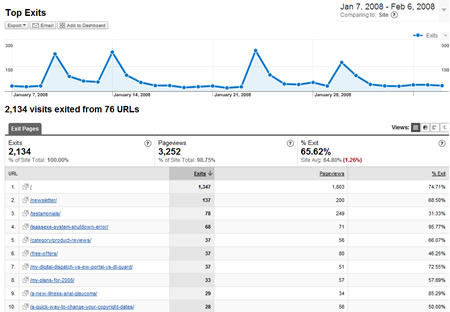
It might be a bit difficult for you to see, but it shows every page and the number of people that exited the site when they visited that page. Mine looks fairly normal, but let’s say that you have a page that has a very high exit rate. You can then look at that page in detail to try and find out why people are leaving it, you can then tweak the page until the exit rate goes down!
You can also see how many visitors are “Loyal†to your website. The stats will track a visitor and see if they have visited your site before, take a look at the loyalty stats for this blog, over a 1 month period:
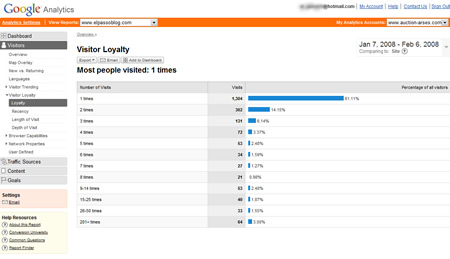
You can see that 60% have only visited the blog once in the past month – shame on you! 😉
But the other 40% have visited the blog at least twice in the past month which for me is a good thing, if you keep coming back then I must be doing something right. As for the 64 people (3%) that visited the blog more than 200 times this month….I have the number of a good psychiatrist (try spelling that without a spell checker) that I can give to you 😉
Another cool thing I like to look at is the amount of time the visitor spends on the site. Another screen shot for you:
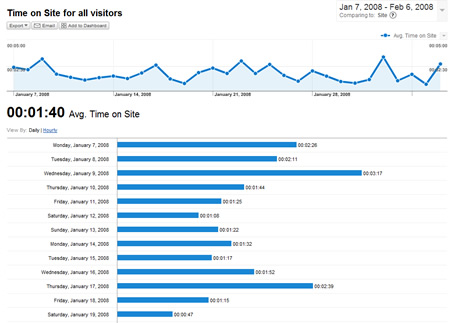
The average time people spend on this blog is currently 1 minute and 40 seconds. This is a very good sign, if people spend more than 10 seconds on your site then they must be interested in the content. If the average time people spend on your site is less than 10 seconds then you need to think about changing something!
Not only does it show me the average time you spend on the site, but it also breaks it down, day by day. On certain days, the average time jumps up to over 3 minutes. It’s no co-incidence that these days are when I make a new “Mildly interesting postâ€, not only does it show me that you are clicking on the link to view the latest post, it also shows that you are actually reading them!
I’ve just reached a full page in my word processor, and I’ haven’t even told you what stats package I’m talking about, and I haven’t shown you how to install it yet. I’m going to jump into that now, I could keep going on about the hundreds of cool features but I’d still be here this time next week.
So, What Is It?
Those of you with eyes will have already seen the name on the screen shots – “Google Analyticsâ€.
You can sign up for Google Analytics (it’s free) at the link below:
http://www.google.com/analytics
When you sign up, the first thing you need to do is set up a new website profile. Click on the “Create new profile†button and it will ask you for details of your site, fill out the form and you will be done in no time.
All you need to do then is copy/paste the tracking code onto the pages you wish google to track for you. If you are using a WordPress blog like this one, you just need to insert the tracking code in either the header, or the footer file and it will track every page of your blog.
When you have inserted the code, your stats will be updated by Google every 24 hours, and that’s it – easy as pie!
However…..Google Analytics also let’s you track e-commerce transactions, this let’s you follow the website visitor all the way through your website order process from start, to finish. Analytics can even record the sale data, this can then produce a wide variety of reports including the conversion rate of your site, the amount of $$$ you are earning per visitor and much more.
This is slightly more tricky to set up, but I would be happy to put together a step by step guide if any of you would be interested? Let me know by posting a comment, if enough of you are interested I’ll make it into another “Mildly interesting postâ€!
Thanks for reading, 🙂
Dan