You Must Understand This If You Run A Website
You Must Understand This If You Run A Website
Hello and welcome to this weeks newsletter. Apologies about not getting one out to you sooner, but I’ve been snowed under with one thing or another the past few weeks. The main thing I have been working on is the brand new “D9 Hosting v2†that I talked about in my last newsletter.
I’m delighted to say that everything was finished on Friday and the new site, billing script and features are up and running!
/Cheap Plug Mode
The new features include free domain names, ID protection for your domains, improved affiliate commissions, improved streamlined support – we reply even faster!, PDF invoices and loads more cool stuff! If you are fed up with your current host, why not give us a try:
http://www.d9hosting.co.uk/ (UK Users)
/Cheap Plug Mode
With the plug out of the way, let’s get started on this edition of my newsletter.
One question I get asked over and over again, is something along the lines of:
“I’ve uploaded an eBook/File/Folder to my web space, but how do I access it?â€
The above question is a valid question, and the answer is quite straight forward, but it is vital that you understand the answer!
Understanding the folder structure of your hosting account will make your life so, so much easier. Let me show you how it all works in simple steps.
Step 1
You first need to know what the “root†of your website is. Don’t worry about the confusing terms, all will become clearer later on! The root of your website will depend on your web host but if you use a cPanel based host (like D9 Hosting) then your public_html folder be the root folder.
If you connect to your site using FTP, you will see a similar layout to the one below, you need to double click on the public_html folder to open it up.
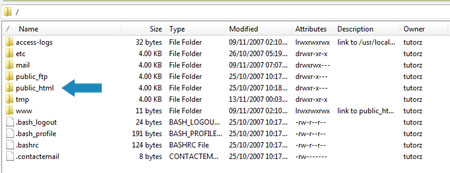
*If your host doesn’t have a public_html folder, it may be called “www†or “htdocsâ€. Some hosts will take you directly into the root directory when you log in. (Godaddy and 1&1)
Step 2
Once you have found your root folder, try uploading a file into to it. When you have uploaded a file into the folder, you can access it by typing in:
www.yoursitehere.com/name_of_file.html
Just replace yoursitehere.com with your own URL, and name_of_file with the name of the file you uploaded! It doesn’t have to be an HTML file, it can be anything you like.
Here’s a real life example for you, my site is www.free-tutorialz.com, you can see that in the screen shot below I have uploaded a file called “d9hostingbanner1.jpg†to my public_html folder.
>

Before you read on, see if you can guess what the URL would be to that file. Try it now, if you are right then you will be able to see the banner, if you are wrong then you’ll get an error page.
>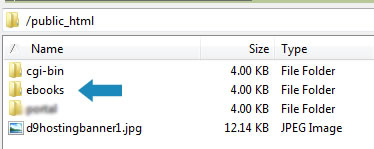
Did you get it right? If you didn’t, here’s what you should have been typing in:
www.free-tutorialz.com/d9hostingbanner1.jpg
Remember that everything you upload to your public_html (or root) folder can be accessed simple by adding the name or the file or folder to the end of your URL.
Step 3
Now that you know the address of files in your root folder, let’s move down a level. Let’s say for example that you have a website and you sell eBooks, you would probably want to store the ZIP files in a separate part of your website.
So first of all, we will create a new folder to store these eBooks in, for simplicity we will call the folder “ebooksâ€. We need to create the folder within our public_html (or root) directory, you can see my example below:
>
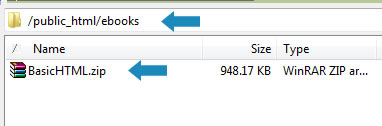
If I were to now upload a file called “BasicHTML.zip†to my “ebooks†folder. What do you think the address would be, try it now with my www.free-tutorialz.com site and see if you are correct.
Did you get it right? If not, here’s what you should have been typing:
www.free-tutorialz.com/ebooks/BasicHTML.zip
Step 4
Hopefully you should now be able to see how folder structures relate to the web address of your files or folders. I’ll show you one more example just to try and hammer it home a bit more.
In this example, I will create another folder within the /public_html/ebooks folder called “secret_downloadâ€, I will then place a ZIP file in that new folder called “Jokes.zipâ€
Can you guess what the address is? Give it a go and look under the pic when you are done.
>
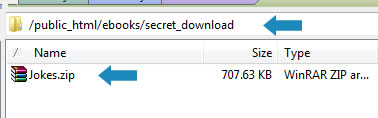
Hopefully you guessed right, but if not:
www.free-tutorialz.com/ebooks/secret_download/Jokes.zip
That just about wraps it up for this week. Hopefully I’ve explained it well enough but if you have any questions do feel free to leave me a comment.
Cheers,
Dan
Receive Free Email Updates When A New Entry Is Posted. Join Them! |


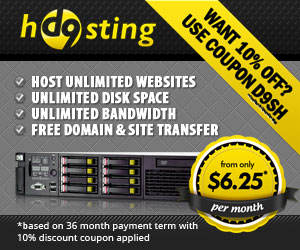
Great Post Dan….
It’s amazing how clear you’ve made that…. and yet sometimes it can be so hard to explain to “newbies” because we all take it for granted that everybody knows this stuff….
I do finde it fascinating how quickly people get into “trade speak” in any line – and the net is no different… we must sometimes sound like martians to a lot of newer people….LOL
Definitely a post worth remembering – to send people to!
Randy
http://www.RandolfSmith.com
Hallo, Dan! It’s also a good idea to create an index.html page for the directory where your files are located – otherwise, folks who know the address of your file (www.yourfile.com/ebooks/) can put that address into their search bars and pull up the index to your webpages! But with an index.html page in all of your directories along with your precious downloads, etc., all they will go to is the index page you created for them to arrive at!
Your root directory will have its own index.html page that is the Main Page of your site. Don’t mess with it. What I am saying is create an .html page that may contain useful information you want hackers to view – like KISS my ARSE! Or more creatively, a page that takes them to a hot sales page item instead of a list of everything in your website!
Not having such a page in every directory on your siet is a common mistake and I know about this because of the kindness of a stranger who visited my site and let me know about this flaw. Likewise, I am passing along the info!
Regards, David~
Very well said David, you can also use the Index manager in your cPanel to turn off the directory view, but going back to good index pages…..
http://www.elpassobooks.co.uk/Ebooks/
Great job – and that’s speaking from a complete newbie that is having all kinds of problems.
I am one of those that did what David said, “Don’t mess with it” on the main root directory. Now I am having fits getting it fixed.
Let me get some things straight.
If I want to create a folder under the root (public_html) I make sure that it is at the top and then right click and new folder and type the name (i.e. ebay_listing_pages) and it will go in that public_html directory in the correct place. Is that correct? Then I would enter the names of the books at the end of url/ebay_sales_pages/book.zip. Would each listing page go in a separate folder with the book name and just contain that file zipped? With this url: http://www.yourdoman.com/ebay_sales_pages/book_name.zip — would that bring up just that listing page?
If you go a step further and want to add a new book would you go to ebooks level and do the same thing?
Do you have to transfer files to the images folder? How do they get there if not?
When you get a new book that is say master resale, the zipped file (when extracted) contains several things (i.e. images folder, book, sales folder or sometimes it is in images folder, sometimes sales folder has an index page) what do you put where if (1) you are just listing the book for sale — a name that is for the book only? (2) you are selling resale rights — a folder with a different name that has book, sales page, what else?
You are creating a sales page to be used in numerous ways in which you would use a link: Should you create a folder like the ebay listing pages above so that is all it would have in them — each book named as above?
When you say create a fake index sheet for each directory, how far down the levels do you go — one in each folder (at the ebooks level) or one in each folder the level below (individual book level)?
Sorry this is so long.
Hi Carol,
To answer the Q’s:
If you typed in:
http://www.yourdoman.com/ebay_sales_pages/book_name.zip
It would open up the file “book_name.zip” and prompt you to download it.
If you are trying to actually display eBay sales pages in from the eBay_sales_pages folder then you don’t upload the ZIP file, you upload the files that makes up the sales page – html, images etc.
The easiest way is to just create a new folder within the eBay_sales_pages folder for each page, then upload all the files for that sales page to the folder, so then when you wanted to view a sales page, you’d type in:
http://www.yourdoman.com/ebay_sales_pages/folder_name/
With the rest of your Q’s, there is no right or wrong answer. As I’ve said before, it is totally down to you where you want to upload eBooks, images, sales pages to.
If you understand how the structure works then you’ll soon be able to get to grips with everything.
A Great Big Thank You Dan. Also I wanted you to know how kind you are to newbies.
This is a really great posting, thanks it has been very informative.
Interesting info and I comprehend it. However, I really need help finding the sales pages, and listing them on ebay. (where the graphics come out right).
I’m really happy with the site you made for me, but I still need help!
Will you coach me with finding Johns sales pages, and listing them on ebay (since they are already uploaded to the site)
Paul
Hi Paul,
The eBay sales pages are not really the same as the one’s on your site.
The eBay sales pages can be found in the SMS members area, then click on the eBooks link which takes you to a page with the list of books to download. Then to the right there is a link to the sales pages – some have sales pages, some don’t.
When you open the sales page, right click anywhere within the page and select View > Source
Then just copy/paste that HTML code into the eBay listing in HTML/code view.
Double check that all images are absolute, eg:
And NOT:
Hi Paul,
The eBay sales pages are not really the same as the one’s on your site.
The eBay sales pages can be found in the SMS members area, then click on the eBooks link which takes you to a page with the list of books to download. Then to the right there is a link to the sales pages – some have sales pages, some don’t.
When you open the sales page, right click anywhere within the page and select View > Source
Then just copy/paste that HTML code into the eBay listing in HTML/code view.
Double check that all images are absolute, eg: (ignore the *’s, they are there so the code doesn’t execute!)
<*img src*="http://www.somesite.com/images/theimage.jpg"*>
And NOT:
<*img src*="/images/theimage.jpg"*>
Dan,
Thanks for giving me the link to this post. I started to understand the folder structure a lot better, until I started reading the reply’s, I could not follow along with those very well.
The way I think it goes is you open up your root public_html, then you choose which domain you want to work with. I have 3 domains in my public-html so I have to choose the one I want to work with first. Am I correct?
Then say I make a folder on my desk top called Folder1 and I want to put in 5 zip folders so when my customer gets sent to folder1 after making the purchase they can then download the five zip folders.
So I make a folder on my desktop called folder1 and I put the 5 zip folders inside folder1. Now I have folder1 which contains 5 zip folders and I open Filezilla open public-html, click on the domain I want to work with then I drag and drop folder1 into the space under my domain that I opened.
Then on my Index page or sales page I would make the BUY NOW button a hyperlink with the clickbank address (I can’t remember right now the structure of that link) but the link my customers would be sent to after purchase would be http://www.MyDomainName.com/folder1.html
If I was giving my customer a free bonus ebook for purchasing then I would make another folder on my desktop called freebonus and drag and drop that in the same space under my opened domain. Then on my folder1 page I would tell my customer to download their free bonus by clicking http://www.MyDomainName.com/freebonus.html
I hope that is the way you do it!
Hi Howard,
You are almost right, but your links would be like this:
http://www.MyDomainName.com/folder1/folder1.html
Or
http://www.MyDomainName.com/folder1/freebonus.html
And you’d replace folder1.html and freebonus.html with whatever you have actually called the html files you’ve created.