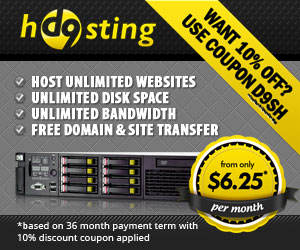Keeping Your Affiliates Happy – The 2nd Assault
Hello and welcome to this edition of the El Passo Newsletter. I decided to spice it up a bit by giving it a
movie sequel type title, I can assure you that “The 2nd Assault” won’t just be a cheap re-hash of
Keeping Your Affiliates Happy Part 1 😉
This article came about after I received a question about my last “Keep Affiliates Happy”
post. The question came in and said this:
“What happens if the user enters the site without coming from an
affiliate link?”
A very good question it was as well! There was a flaw in the system, if the visitor didn’t come
via an affiliate link, the link in Aweber would be all messed up and it wouldn’t work.
So I decided to look around for a solution, luckily it only took a couple of lines of code!
First of all you need to understand how clickbank HOP links work, usually the HOP
value is the affiliate ID, but you can also use what I call a “null value” which will set the affiliate ID as “blank”. This null value is simply “xxxxx” - five x’s!
So if we replace the affiliateID with xxxxx the clickbank link will work, and it will
set the affiliate ID as blank.
I’m finding this quite difficult to explain, maybe it’s the sunshine we seem to have
in Yorkshire today, here is the code, hopefully this will make things clearer!
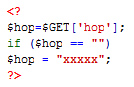
Looking at the code you can see that the first line (after the <? ) is exactly the
same as in part one of this article. Then, on line two we start with an IF
statement. In English this means:
IF the hop value is blank (IE: If the user hasn’t come from an affiliate link)
Then set the hop value to “xxxxx” (Our null value)
That’s all you need to do, those two extra lines of code will pass “xxxxx” to
Aweber if an affiliateID is not present.
This means that your follow up sequence of messages will work,
even if the user hasn’t come to your site via an affiliate link.
I hope you enjoyed the newsletter, sorry if it sounded a bit brief but
I am rushing to get this out before I head off to a football (soccer) game!
Until next time,
Regards,
Dan
Boomerang List Builder Preview Video 1
This is quite an exciting update today. Last night whilst I still had a working PC that had the screen capture software installed I managed to put together a very quick video showing you my new Boomerang List Builder software in action.
The video isn’t perfect - Youtube compressed it a bit too much and my PC crashed with a BSOD before I was able to reproduce it in a different format, but it does give you a very basic idea about what the software can do for you.
Next week I will be showing you how I use the software to create a regular income on auto-pilot, it’s dead simple and incredibly powerful and best of all anyone can do it!
Anyway, here is the video, let me know what you think:
- - Click here To View The Video On Youtube - –
Again I’m sorry for the quality of the video but you should still be able to get a good idea about how it works!
I have also added some more free eBooks to my collection. You can download them by clicking here.
Thanks for reading,
Dan
New Software Product – Operating System Survey
Hello Everyone,
Two blog posts in under 1 week, that hasn’t happened for a while! (If you want to skip my intro and go straight to the survey scroll down a couple of paragraphs.)
This post stems from a PC upgrade that took place earlier this week, I now have Windows Vista installed on one of my PC’s.
/Rolls eyes 😉
One of the first things I did was test out the beta version of my new software on Vista. A couple of beta testers had already tested on Vista but I wanted to test for myself as well just to be certain everything was working. Everything did work, apart from a couple of really annoying bugs that I noticed, so whilst we are working away on making the software 100% Vista compatible I thought I would do a little survey to see how many people this could possibly effect:
Thanks for taking part in the polls, it will help us a great deal to see what percentage of customers are using, or are planning on using Vista.
Until next time.
Dan
P.S. I also did a quick test with Auction SOS to check the Vista compatibility. I’m pleased to say it works fine, but you may need to download a small file if you get any errors during the install, you can download this file from microsoft by clicking here.
How To Keep Your Affiliates Happy
How To Keep Your Affiliates Happy
Did you hear that?
That was the sound of an angry marketer ;-)A lot of marketers don’t like promoting products that contain and opt-in box or a squeeze page on the sales page, they believe that people may sign up to the newsletter and then buy the product in a few weeks, meaning they would be a lot less likely to get credit for any sales.
This is understandable; if an affiliate promotes your product they deserve to be rewarded when a visitor they sent to your site decides to buy.
What I don’t understand is why people don’t just use a very simple snippet of PHP code on their sales page to capture the affiliate ID and then pass it to their auto responder. You can then send out follow up messages that contain the affiliates ID so they won’t lose out on any sales.
Did you hear that?
That was the sound of you, wanting me to show you how it’s done 😉
As I don’t like to disappoint here is the dead simple way I capture the affiliate ID and send it to my auto responder so that affiliates don’t lose out on any commissions. In this example I will be using a Clickbank affiliate link and Aweber, however you can use this method with most affiliate programs and auto responders.
Step 1
Set up a web form in your Aweber control panel (List Settings > Web Forms)
Fill in step 1 as you normally would, then on step 2 click on the “Add New Field†link and enter the details as shown in the screen below. You can give the label any name you like, but in this example I will just call it “affâ€.
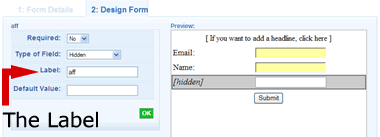
Step 2
Save the web form and then go to either a follow up message or a broadcast message. Add a new follow up/broadcast message. Click into the box where you usually type in your message and click on the “Personalized Fields†drop down box.
You will notice that at the bottom of the list we have a new filed called {!custom affâ€}
Placing this tag in your message will insert the affiliates ID into the message, so if you were using a Clickbank style link, the format would be:
http://{!custom aff}.VENDOR.hop.Clickbank.net
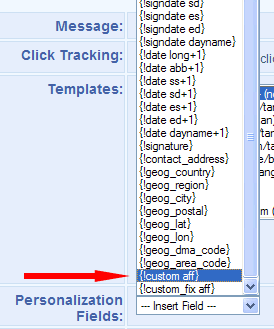
Step 3
We have now set up Aweber to save our affiliate ID. Now you need to place the opt-in form onto our sales page.
Go back to the Web Forms page in Aweber and click on the “Get HTML†link. For this example we MUST use the HTML code, not the javascript option. Copy the HTML form code onto your sales page.
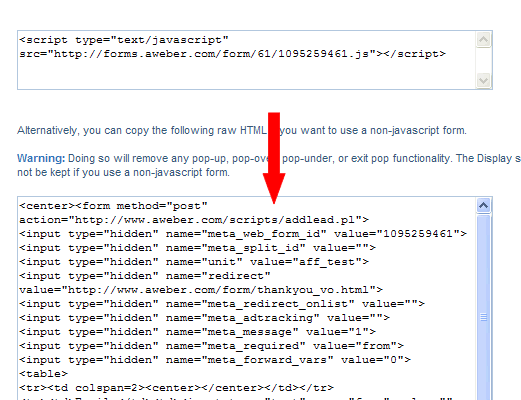
Step 4
Open up your sales page and put the following code underneath your <body> tag:
<?
$hop=$_GET[‘hop’];
?>
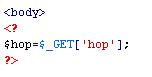
Then find your HTML opt-in box code you just entered. Look for the line of code that says:
We now simply add this into the value variable using this code:<?PHP echo $hop; ?>

Save the page and upload. Before we go any further I should point out the you must save your page with a .php extension, or use your .htaccess file to parse all HTML pages as PHP. (If you don’t understand this post a comment and I will clarify for you!)
Step 5
We now have everything in place, not so difficult was it?
The PHP code will now pass the “hop=†information into our Aweber form, the Aweber form will then display the affiliate ID in our follow up messages so that affiliates no longer lose out on any commissions made via the follow up series of messages!
That brings to an end this week’s newsletter; did you find it useful or just plain confusing?
I was thinking of making a video tutorial showing how to do this with different styles of affiliate links, what do you think?
Until next time,
Dan